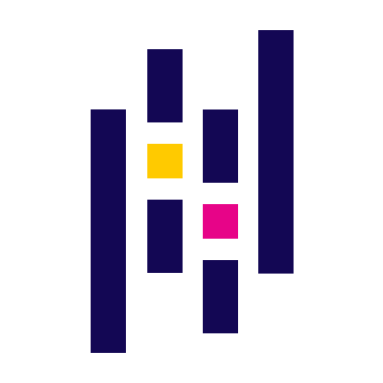
Top 37 Python Pandas Interview Questions and Answers (2025)
In the ever-evolving landscape of data analysis and manipulation, Python's Pandas library stands as a steadfast companion for data scientists, analysts, and engineers worldwide.
Pandas provides a powerful and flexible toolkit for working with structured data, making it an indispensable asset in the arsenal of anyone who deals with data on a daily basis.
As you prepare to crack a job interview, having a solid grasp of Pandas is crucial. In this post, we have curated a comprehensive collection of Pandas interview questions and answers that will help you confidently navigate your next data-related job interview.
Pandas Interview Questions (For Freshers)
Python Pandas is an open-source data manipulation and analysis library for the Python programming language. It provides easy-to-use data structures and functions for working with structured data, such as tabular data, time series data, and more.
Pandas is a powerful tool for data cleaning, preparation, exploration, and analysis, making it a popular choice among data scientists, analysts, and researchers.
Pandas provides several data structures to work with different types of data. The two primary data structures are DataFrame and Series.
-
DataFrame:
A DataFrame is a two-dimensional, tabular data structure resembling a spreadsheet or SQL table. It consists of rows and columns, and each column can have a different data type.
DataFrames are commonly used for storing and manipulating structured data. You can think of a DataFrame as a collection of Series objects, where each Series represents a column.
-
Series:
A Series is a one-dimensional array-like object that can store data of any data type, including numerical, categorical, or textual data. Series are used for representing a single column or row of data and are often the building blocks of DataFrames.
Other important data structures in Pandas:
-
Index:
The Index object is a fundamental component of both DataFrames and Series. It labels the rows or columns, allowing for efficient and easy data retrieval. Pandas provide various types of indices, including RangeIndex, Int64Index, and DatetimeIndex, among others.
-
Panel:
While less commonly used than DataFrames and Series, a Panel is a three-dimensional data structure in Pandas. It can be thought of as a container for DataFrames.
However, it has been largely deprecated in recent versions of Pandas in favor of using multi-index DataFrames to represent multi-dimensional data.
-
DatetimeIndex:
This is a specialized index used for handling time series data. It allows for easy manipulation and analysis of time-based data, such as stock prices, sensor readings, or timestamps.
-
Categorical:
The Categorical data type in Pandas is used for storing data with a limited set of values, which can improve memory efficiency and performance when working with categorical variables.
-
Sparse:
Pandas supports sparse data structures for efficiently representing and manipulating data with a significant number of missing or zero values. Sparse Series and DataFrame types help conserve memory when dealing with such data.
-
GroupBy:
While not a traditional data structure, the GroupBy object in Pandas is essential for data aggregation and transformation. It allows you to group data by one or more columns and then apply various aggregate functions (e.g., sum, mean, count) to each group.
Pandas offers a wide range of features and capabilities that make it a popular choice for data scientists, analysts, and researchers.
Here are some of the key features of the Pandas library:
-
Data Structures:
Pandas provides two primary data structures: DataFrame and Series, which are highly flexible and capable of handling various data types and structures.
-
Data Input/Output:
It supports reading and writing data from/to various file formats, including CSV, Excel, JSON, SQL databases, HDF5, and more. This feature simplifies data import and export tasks.
-
Data Cleaning and Preprocessing:
Pandas offers tools for handling missing data, data type conversions, data normalization, and cleaning operations. You can easily clean and prepare your data for analysis.
-
Data Selection and Indexing:
Pandas provides powerful mechanisms for indexing, selecting, and filtering data, making it easy to extract specific subsets of your data based on conditions or criteria.
-
Data Aggregation and Transformation:
You can perform data aggregation operations (e.g., sum, mean, count) on columns or groups of data using the GroupBy functionality. Additionally, Pandas supports data transformation through operations like pivot tables and melting.
-
Merging and Joining:
Pandas allows you to combine data from multiple sources by merging or joining DataFrames based on common columns or indices. This is crucial for working with relational data.
-
Time Series Handling:
The library has robust support for time series data, including date/time indexing, resampling, and time-based calculations.
-
Statistical and Mathematical Functions:
You can apply various statistical and mathematical functions to your data, including mean, median, variance, correlation, and more.
-
Data Visualization:
While Pandas itself is not a visualization library, it integrates seamlessly with popular visualization libraries like Matplotlib and Seaborn. This allows you to create informative plots and charts directly from your data.
-
Efficient Memory Management:
Pandas is designed to handle large datasets efficiently, including features like data types optimization (e.g., using int32 instead of int64) and support for sparse data structures.
-
Multi-level Indexing:
You can create multi-level indices, which are useful for working with hierarchical or multi-dimensional data.
-
Categorical Data Handling:
Pandas supports categorical data types, which can be beneficial for working with variables that have a limited set of values, saving memory and speeding up certain operations.
-
Customization and Extensibility:
You can customize and extend Pandas by creating custom functions, data types, and operations, allowing you to adapt the library to your specific needs.
-
Interoperability:
Pandas can be seamlessly integrated with other data science libraries like NumPy, Scikit-Learn, and TensorFlow, providing a comprehensive ecosystem for data analysis and machine learning.
-
Documentation and Community:
Pandas has extensive documentation, tutorials, and an active community, making it easy to learn and get help when working with the library.
In Python Pandas, a Series is a one-dimensional array-like data structure that is used to store and manipulate data. It can be thought of as a single column of data from a DataFrame or as a labeled array.
Series are an essential building block of Pandas and are commonly used for various data analysis tasks.
Key characteristics and properties of a Pandas Series include:
-
Homogeneous Data:
A Series can contain data of a single data type (e.g., integers, floating-point numbers, strings, dates). This uniformity in data types distinguishes Series from Python lists or arrays.
-
Indexing:
Each element in a Series has a label called an index. You can think of the index as a unique identifier for each data point in the Series. By default, Series objects have integer indices starting from 0, but you can customize the index labels.
-
Named Series:
You can assign a name to a Series, which is helpful for labeling and documenting your data.
-
Data Alignment:
Series automatically align data based on their index labels when performing operations like arithmetic operations, which simplifies data manipulation.
You can calculate the standard deviation from a Pandas Series using the .std() method, which computes the sample standard deviation by default.
Here's how you can do it:
import pandas as pd
# Create a Series
data = [10, 20, 30, 40, 50]
s = pd.Series(data)
# Calculate the standard deviation
std_deviation = s.std()
# Display the result
print("Standard Deviation:", std_deviation)In this example, we first create a Series s with some sample data. Then, we use the .std() method to calculate the standard deviation of the data in the Series. The result is stored in the std_deviation variable and printed to the console.
If you want to calculate the population standard deviation instead of the sample standard deviation, you can use the ddof parameter of the .std() method and set it to 0 (the default is 1 for sample standard deviation):
# Calculate the population standard deviation
population_std_deviation = s.std(ddof=0)
# Display the result
print("Population Standard Deviation:", population_std_deviation)
This will calculate the standard deviation considering the entire population rather than a sample. Adjusting the ddof parameter is useful when you are working with a sample of data and want to account for degrees of freedom in the calculation.
Python Pandas is a versatile library used for a wide range of data manipulation and analysis tasks in Python. It plays a fundamental role in the data science and data analysis ecosystem.
Here are some of the common use cases and applications of Python Pandas:
-
Data Cleaning and Preprocessing:
Pandas is used to clean and prepare data for analysis by handling missing values, data type conversions, and filtering out irrelevant information.
-
Data Exploration:
Analysts and data scientists use Pandas to explore and understand datasets through summary statistics, visualizations, and initial data profiling.
-
Data Transformation:
Pandas provides tools for reshaping and transforming data, including pivoting, melting, and stacking operations.
-
Data Aggregation:
Pandas enables the aggregation of data using operations like grouping, aggregation functions (e.g., sum, mean), and cross-tabulation.
-
Data Merging and Joining:
It allows the combination of multiple datasets through operations like merging, joining, and concatenation.
-
Time Series Analysis:
Pandas is well-suited for working with time series data, including date/time indexing, resampling, and time-based calculations.
-
Data Visualization:
While Pandas itself is not a visualization library, it integrates seamlessly with libraries like Matplotlib and Seaborn, enabling the creation of informative plots and charts.
-
Statistical Analysis:
Pandas can perform statistical operations like calculating mean, median, variance, correlation, and hypothesis testing on data.
-
Data Preparation for Machine Learning:
Data scientists use Pandas to prepare datasets for machine learning tasks, including feature engineering, label encoding, and splitting data into training and testing sets.
-
Data Import and Export:
Pandas supports reading and writing data from/to various file formats, such as CSV, Excel, SQL databases, JSON, and more.
-
Working with Relational Data:
Analysts use Pandas to work with relational data, performing SQL-like operations on DataFrames.
-
Handling Categorical Data:
Pandas supports categorical data types for efficiently working with variables that have a limited set of values.
-
Efficient Memory Usage:
Pandas offers memory optimization features, such as data type optimization and support for sparse data structures.
-
Custom Data Analysis:
Data scientists and analysts can perform custom data analysis tasks by combining Pandas with other libraries and tools in the Python ecosystem.
-
Data Export and Reporting:
After analyzing and processing data, Pandas can be used to export data or generate reports for further analysis or sharing insights.
-
Academic Research:
Pandas is widely used in academic research for data analysis, hypothesis testing, and publishing research findings.
To create and copy a Series in Pandas, you can use various methods and techniques. I'll explain how to create a Series from scratch and then how to make a copy of an existing Series.
-
Creating a Series from Scratch:
You can create a Series from scratch by providing data as a Python list or NumPy array, along with an optional index.
Here's an example:
import pandas as pd
# Create a Series from a Python list
data = [10, 20, 30, 40, 50]
s = pd.Series(data)
# Display the Series
print(s)In this example, we create a Series s from a Python list of integers. The index is automatically generated as a range of integers starting from 0.
-
Copying a Series:
To create a copy of an existing Series, you can use the .copy() method or simply assign the original Series to a new variable. Here's how to do it:
import pandas as pd
# Create an original Series
data = [10, 20, 30, 40, 50]
original_series = pd.Series(data)
# Make a copy of the original Series
copied_series = original_series.copy()
# Modify the copied Series (this won't affect the original)
copied_series[0] = 99
# Display both the original and copied Series
print("Original Series:")
print(original_series)
print("Copied Series:")
print(copied_series)
In this example, we create an original Series and then make a copy of it using the .copy() method. Modifying the copied Series does not affect the original Series.
It is a two-dimensional array-like structure with heterogeneous data. It can contain data of different types, and the data is aligned in a tabular manner, i.e., in rows and columns. The indexes concerning these are called row index and column index, respectively.
Both size and values of DataFrame are mutable. The columns can be heterogeneous types like int and bool. It can also be defined as a dictionary of Series.
You can create an empty DataFrame in Pandas using the pd.DataFrame() constructor and optionally specifying the column names.
Here's how to do it:
import pandas as pd
# Create an empty DataFrame
empty_df = pd.DataFrame()
# Optionally, specify column names
empty_df.columns = ['Column1', 'Column2', 'Column3']
# Display the empty DataFrame
print(empty_df)In this example:
-
We start by importing the Pandas library.
-
We create an empty DataFrame by calling pd.DataFrame() without any arguments. This creates a DataFrame with no rows and no columns.
-
Optionally, you can specify column names by assigning a list of column names to the .columns attribute of the DataFrame, as shown in the example. This step is not required if you don't need specific column names for your empty DataFrame.
-
Finally, we print the empty DataFrame to the console.
To add a new column to an existing DataFrame in Pandas, you can simply assign data to a new column label.
Here's how to do it:
import pandas as pd
# Create an example DataFrame
data = {'Name': ['Alice', 'Bob', 'Charlie'],
'Age': [25, 30, 35]}
df = pd.DataFrame(data)
# Add a new column called 'City'
df['City'] = ['New York', 'San Francisco', 'Los Angeles']
# Display the modified DataFrame
print(df)In this example:
-
We start by creating an example DataFrame called df with two columns: 'Name' and 'Age'.
-
To add a new column called 'City', we simply use square brackets df['City'] to reference the new column label, and then assign a list of data to it. The length of the list should match the number of rows in the DataFrame.
-
After adding the 'City' column, we display the modified DataFrame, and you will see the new column included in the output.
You can also add a new column based on calculations or operations involving existing columns.
For example:
# Add a new column 'Birth Year' based on the current year minus 'Age'
current_year = 2023
df['Birth Year'] = current_year - df['Age']
# Display the modified DataFrame
print(df)This code calculates the 'Birth Year' based on the 'Age' column and adds it as a new column to the DataFrame
You can retrieve a single column from a Pandas DataFrame by indexing the DataFrame with the column name or by using dot notation. Here are two common methods for retrieving a single column:
-
Using Bracket Notation:
To retrieve a single column by specifying the column name inside square brackets []:
import pandas as pd
# Create a DataFrame
data = {'Name': ['Alice', 'Bob', 'Charlie'],
'Age': [25, 30, 35]}
df = pd.DataFrame(data)
# Retrieve the 'Name' column
name_column = df['Name']
# Display the 'Name' column
print(name_column)-
Using Dot Notation:
If the column name is a valid Python identifier (e.g., no spaces or special characters), you can also use dot notation to access the column:
# Retrieve the 'Name' column using dot notation
name_column = df.Name
# Display the 'Name' column
print(name_column)Both of these methods will return a Pandas Series containing the data from the specified column. You can then perform various operations on the extracted column, such as filtering, aggregation, or further data manipulation.
Categorical data is a Pandas data type corresponding to a categorical variable in statistics. A categorical variable generally takes a limited and usually fixed number of possible values.
Examples: gender, country affiliation, blood type, social class, observation time, or rating via Likert scales. All values of categorical data are either in categories or np.nan.
This data type is useful in the below cases-
-
It is helpful for a string variable consisting of only a few values. To save some memory, convert a string variable to a categorical variable.
-
It is beneficial for the lexical order of a variable not the same as the logical order (?one?, ?two?, ?three?). By converting into a categorical and specifying an order on the categories, sorting and max/min are responsible for using the logical order instead of the lexical order.
-
It is helpful as a signal to other Python libraries since the column should be treated as a categorical variable.
Pandas indexing refers to the process of selecting and accessing specific data points or subsets of data within a Pandas DataFrame or Series. Indexing in Pandas is a crucial aspect of data manipulation and analysis, as it allows you to retrieve, filter, and modify data based on specific criteria.
You can convert a Pandas DataFrame into an Excel file using the to_excel() method provided by Pandas.
For example:
import pandas as pd
# Create a DataFrame
data = {'Name': ['Alice', 'Bob', 'Charlie'],
'Age': [25, 30, 35]}
df = pd.DataFrame(data)
# Specify the Excel file path (e.g., 'data.xlsx')
excel_file_path = 'data.xlsx'
# Convert the DataFrame to an Excel file
df.to_excel(excel_file_path, index=False) # Set index=False to exclude the DataFrame index
print("DataFrame has been saved to", excel_file_path)
Explanation:
-
We create a Pandas DataFrame df.
-
We specify the file path where you want to save the Excel file using the excel_file_path variable.
-
We use the to_excel() method on the DataFrame df to save it to the specified Excel file. The index=False argument is used to exclude the DataFrame index from being saved in the Excel file.
After running this code, the DataFrame df will be saved as an Excel file at the specified path ('data.xlsx' in this example).
You can sort a Pandas DataFrame by one or more columns using the sort_values() method. This method allows you to specify the column(s) by which you want to sort the DataFrame and the sorting order (ascending or descending).
Example:
import pandas as pd
# Create a DataFrame
data = {'Name': ['Alice', 'Bob', 'Charlie', 'David'],
'Age': [30, 25, 35, 28],
'Salary': [50000, 60000, 75000, 55000]}
df = pd.DataFrame(data)
# Sort the DataFrame by the 'Age' column in ascending order
sorted_df = df.sort_values(by='Age', ascending=True)
# Display the sorted DataFrame
print("Sorted by Age (ascending):\n", sorted_df)
# Sort the DataFrame by the 'Salary' column in descending order
sorted_df = df.sort_values(by='Salary', ascending=False)
# Display the sorted DataFrame
print("\nSorted by Salary (descending):\n", sorted_df)
Explanation:
-
We create a DataFrame df with columns 'Name', 'Age', and 'Salary'.
-
To sort the DataFrame by a specific column, we use the sort_values() method and specify the by parameter with the name of the column by which we want to sort. We can also specify the ascending parameter to control the sorting order (True for ascending, False for descending).
-
The sorted DataFrame is stored in the sorted_df variable, and we print the sorted DataFrame for 'Age' in ascending order and 'Salary' in descending order.
The sort_values() method returns a new DataFrame with the rows sorted based on the specified column(s). The original DataFrame remains unchanged.
If you want to sort the original DataFrame in place, you can use the inplace=True parameter:
# Sort the original DataFrame 'df' by the 'Age' column in ascending order in place
df.sort_values(by='Age', ascending=True, inplace=True)
In Python Pandas, a time offset represents a duration of time, which can be added to or subtracted from a timestamp or time-based data to perform time-related calculations. Time offsets are commonly used to create time-based frequency rules, shift time series data, or generate date ranges with specific intervals.
In Pandas, a period represents a fixed-frequency interval of time. It is a fundamental data structure for working with time series data, especially when dealing with regular, equally spaced time intervals. Periods are similar to timestamps but represent a span of time rather than a specific point in time.
Here are some key characteristics and uses of periods in Pandas:
-
Fixed Frequency:
Periods have a fixed frequency, such as daily, monthly, quarterly, or annually. They are used to represent time intervals that are consistent and non-overlapping.
-
Not Tied to a Specific Date and Time:
Unlike timestamps that represent a specific date and time, periods represent a duration or interval of time. For example, a period for "January 2023" represents the entire month of January 2023.
-
Period Index:
Periods are often used as index labels for time series data. This allows you to organize and access data based on time intervals.
-
Mathematical Operations:
You can perform arithmetic and mathematical operations on periods. For example, you can add or subtract periods, calculate the difference between periods, and perform various calculations within specific time intervals.
You can create periods using the pd.Period constructor by specifying a value and a frequency.
For example:
import pandas as pd
# Create a period for January 2023
period = pd.Period('2023-01', freq='M')
# Display the period
print(period)
Data operations in Pandas refer to various actions and manipulations performed on data stored in Pandas DataFrames or Series. These operations allow you to clean, transform, analyze, and manipulate your data efficiently.
Some common data operations in Pandas include:
-
Data Retrieval
-
Slicing
-
Data Transformation
-
Data Analysis and Computation
-
Data Visualization
-
Data Export and Serialization
-
Custom Data Operations
-
Time Series Operations
In Pandas, groupby() function allows us to rearrange the data by utilizing them on real-world data sets. Its primary task is to split the data into various groups. These groups are categorized based on some criteria. The objects can be divided from any of their axes.
Pandas Interview Questions for Experienced
A time series in Pandas is a specialized data structure designed for handling data indexed by time or date values. Time series data typically consists of observations or measurements collected or recorded at regular time intervals, such as daily stock prices, hourly temperature readings, monthly sales data, or timestamped sensor measurements.
Pandas provides dedicated functionality and tools for working with time series data, making it a powerful library for time-based data analysis.
Key components and features of time series in Pandas include:
-
Datetime Index:
Time series data in Pandas is often indexed by a DatetimeIndex. This index allows for efficient time-based data selection, slicing, and alignment. You can create a DatetimeIndex using various methods, such as specifying date ranges, parsing date strings, or converting existing columns to datetime objects.
-
Time-Based Operations:
Pandas supports a wide range of time-based operations, including resampling (changing the frequency of data), shifting (lagging or leading data points), and rolling statistics (calculating moving averages and other window-based statistics).
-
Time Zone Handling:
Pandas can handle time zones and convert timestamps between different time zones using the tz parameter of the DatetimeIndex.
-
Time Series Data Alignment:
When working with multiple time series data sets, Pandas automatically aligns data based on the timestamp index, ensuring that data points from different sources are synchronized in time.
-
Date Ranges:
Pandas provides tools for generating sequences of dates and times, which are useful for creating time-based indices and filling in missing data points.
-
Resampling:
Resampling allows you to change the frequency of your time series data. You can resample data to a lower frequency (e.g., from daily to monthly) or to a higher frequency (e.g., from hourly to every 15 minutes). Pandas provides methods like resample() to facilitate this process.
-
Plotting and Visualization:
Pandas integrates with libraries like Matplotlib and Seaborn for creating time series plots and visualizations.
-
Time Series Decomposition:
You can decompose a time series into its trend, seasonal, and residual components using Pandas' tools like seasonal_decompose().
Reindexing conforms DataFrame to a new index with optional filling logic and places NA/NaN where the values are absent in the preceding index. It returns a new object until the new index is produced as equivalent to the existing one, and the value of copy becomes False. Also, it changes the index of the rows and columns of the data frame.
In Pandas, you can create DataFrames using various methods and techniques to suit different data sources and requirements.
Here are some of the different ways to create DataFrames:
-
From Lists or NumPy Arrays:
You can create a DataFrame by passing a list or NumPy array of data along with optional row and column labels.
import pandas as pd
data = {'Column1': [1, 2, 3], 'Column2': [4, 5, 6]}
df = pd.DataFrame(data)
-
From Dictionaries of Lists or NumPy Arrays:
You can create a DataFrame from a dictionary where keys represent column names, and values are lists or NumPy arrays containing data for each column.
import pandas as pd
data = {'Column1': [1, 2, 3], 'Column2': [4, 5, 6]}
df = pd.DataFrame(data)
-
From CSV or Other File Formats:
You can read data from CSV, Excel, SQL databases, or other file formats and convert them into DataFrames using Pandas' I/O functions.
import pandas as pd
df = pd.read_csv('data.csv')
-
From External Data Sources:
You can retrieve data directly from external sources like web APIs or web scraping and convert it into DataFrames.
import pandas as pd
import requests
response = requests.get('https://api.example.com/data.json')
data = response.json()
df = pd.DataFrame(data)
-
From Excel Spreadsheets:
You can read data from Excel files and create DataFrames.
import pandas as pd
df = pd.read_excel('data.xlsx', sheet_name='Sheet1')
-
From SQL Databases:
You can connect to SQL databases using libraries like SQLAlchemy and retrieve data into DataFrames.
import pandas as pd
from sqlalchemy import create_engine
engine = create_engine('sqlite:///database.db')
df = pd.read_sql('SELECT * FROM table_name', con=engine)
-
From Lists of Dictionaries:
You can create a DataFrame from a list of dictionaries, where each dictionary represents a row of data.
import pandas as pd
data = [{'Name': 'Alice', 'Age': 25}, {'Name': 'Bob', 'Age': 30}]
df = pd.DataFrame(data)-
Using pd.DataFrame() Constructor:
You can create an empty DataFrame and then add data to it.
import pandas as pd
df = pd.DataFrame(columns=['Column1', 'Column2'])
df.loc[0] = [1, 4]
df.loc[1] = [2, 5]-
From Multi-Dimensional Data:
You can create a DataFrame from multi-dimensional data structures like NumPy arrays.
import pandas as pd
import numpy as np
data = np.array([[1, 2], [3, 4]])
df = pd.DataFrame(data, columns=['Column1', 'Column2'])
In Pandas, you can add an index, row, or column to a DataFrame using various methods and techniques, depending on your specific needs.
-
Add an Index:
You typically define the index when you create the DataFrame, but you can also set or reset the index after DataFrame creation using the .set_index() method or by assigning a new index to the .index attribute.
import pandas as pd
# Create a DataFrame
data = {'Name': ['Alice', 'Bob', 'Charlie'],
'Age': [25, 30, 35]}
df = pd.DataFrame(data)
# Set a new index (existing index is replaced)
df.set_index('Name', inplace=True)
# Display the DataFrame with the new index
print(df)
-
Add a Row:
To add a new row to a DataFrame, you can use the .loc[] indexer and specify the row label/index and the values for each column.
# Add a new row with label 'David'
df.loc['David'] = [40]
# Display the DataFrame with the new row
print(df)
-
Add a Column:
To add a new column to a DataFrame, you can simply assign a list or Series of data to a new column label.
# Add a new column 'City' with values
df['City'] = ['New York', 'San Francisco', 'Los Angeles', 'Chicago']
# Display the DataFrame with the new column
print(df)
In Pandas, you can delete indices, rows, or columns from a DataFrame using various methods and techniques, depending on your specific needs.
Here's how you can do each of these operations:
-
Delete Indices:
To remove the index and reset it to the default integer index, you can use the .reset_index() method.
import pandas as pd
# Create a DataFrame with a custom index
data = {'Name': ['Alice', 'Bob', 'Charlie'],
'Age': [25, 30, 35]}
df = pd.DataFrame(data, index=['A', 'B', 'C'])
# Reset the index
df.reset_index(drop=True, inplace=True)
# Display the DataFrame with the reset index
print(df)
-
Delete Rows:
To delete specific rows by their index labels, you can use the .drop() method.
# Delete the row with index label 'B'
df.drop('B', inplace=True)
# Display the DataFrame with the row removed
print(df)
You can also use boolean indexing to filter rows that meet specific conditions and create a new DataFrame without those rows.
# Filter rows where Age is greater than 30
df = df[df['Age'] <= 30]
# Display the DataFrame with filtered rows
print(df)
-
Delete Columns:
To delete specific columns, you can use the del statement or the .drop() method.
# Using the 'del' statement
del df['Age']
# Display the DataFrame with the 'Age' column removed
print(df)
In Pandas, MultiIndex, also known as hierarchical indexing or multi-level indexing, is a feature that allows you to create DataFrame structures with multiple levels of row and column labels. It is a powerful tool for organizing and working with complex, multi-dimensional data that may not fit well into a two-dimensional table.
MultiIndexing allows you to represent data that has more than one dimension or grouping level, making it easier to work with data with hierarchical structures.
It is commonly used in the following scenarios:
-
Time Series Data: Hierarchical indexing can represent time series data with levels for year, month, day, and so on.
-
Panel Data: For representing data with multiple variables observed over time or across different categories.
-
Categorical Data: Organizing data with categorical variables and subcategories.
You can convert a Pandas Series to a DataFrame using the pd.DataFrame() constructor or by using the .to_frame() method. Here are both approaches:
-
Using pd.DataFrame() Constructor:
You can create a DataFrame from a Series by passing the Series as the data to the pd.DataFrame() constructor.
Here's an example:
import pandas as pd
# Create a Series
data = {'Name': ['Alice', 'Bob', 'Charlie'],
'Age': [25, 30, 35]}
s = pd.Series(data)
# Convert the Series to a DataFrame
df = pd.DataFrame(s)
# Display the DataFrame
print(df)
In this example, we created a Series s and then used pd.DataFrame(s) to convert it into a DataFrame. The resulting DataFrame df will have two columns: 'Name' and 'Age'.
-
Using .to_frame() Method:
You can also use the .to_frame() method on a Series to convert it into a DataFrame.
Here's how:
# Create a Series
data = {'Name': ['Alice', 'Bob', 'Charlie'],
'Age': [25, 30, 35]}
s = pd.Series(data)
# Convert the Series to a DataFrame using .to_frame()
df = s.to_frame()
# Display the DataFrame
print(df)
In this example, we called s.to_frame() to convert the Series s into a DataFrame. The result is the same as when using the pd.DataFrame() constructor.
Both methods will create a DataFrame where the Series data becomes one of the columns, and the index of the Series is preserved in the DataFrame as a regular column unless you reset it.
You can convert a Pandas DataFrame into a NumPy array using the .values attribute of the DataFrame.
Here's how you can do it:
import pandas as pd
import numpy as np
# Create a DataFrame
data = {'A': [1, 2, 3], 'B': [4, 5, 6]}
df = pd.DataFrame(data)
# Convert the DataFrame to a NumPy array
numpy_array = df.values
# Display the NumPy array
print(numpy_array)
In this example, we first created a Pandas DataFrame df. Then, to convert it into a NumPy array, we simply accessed the .values attribute of the DataFrame and assigned it to the variable numpy_array. The resulting numpy_array will contain the same data as the DataFrame but in NumPy array format.
You can create a Pandas Series from a Python dictionary by passing the dictionary as the data to the pd.Series() constructor. The keys of the dictionary become the index labels, and the values become the data in the Series.
Here's how to create a Series from a dictionary:
import pandas as pd
# Create a dictionary
data_dict = {'Alice': 25, 'Bob': 30, 'Charlie': 35}
# Create a Series from the dictionary
s = pd.Series(data_dict)
# Display the Series
print(s)
In this example:
-
We import the Pandas library.
-
We create a Python dictionary called data_dict with keys as names and values as ages.
-
To create a Series, we use the pd.Series() constructor and pass data_dict as the data. Pandas automatically uses the dictionary keys as the index labels and the dictionary values as the data points in the Series.
Finally, we display the resulting Series s, which will look like this:
Alice 25
Bob 30
Charlie 35
dtype: int64
The index labels 'Alice,' 'Bob,' and 'Charlie' correspond to the keys of the dictionary, and the values 25, 30, and 35 correspond to the values in the dictionary.
Pandas provides a wide range of statistical functions that allow you to compute various descriptive and summary statistics on your data.
1. Descriptive Statistics:
-
mean(): Compute the mean (average) of the data.
-
median(): Compute the median (middle value) of the data.
-
mode(): Compute the mode (most frequent value) of the data.
-
sum(): Compute the sum of the data.
-
count(): Count the number of non-null values.
-
std(): Compute the standard deviation of the data.
-
var(): Compute the variance of the data.
-
min(): Compute the minimum value in the data.
-
max(): Compute the maximum value in the data.
-
quantile(q): Compute the qth percentile of the data.
2. Correlation and Covariance:
-
corr(): Compute the pairwise correlation of columns in a DataFrame.
-
cov(): Compute the pairwise covariance of columns in a DataFrame.
3. Frequency Counts:
-
value_counts(): Count the frequency of unique values in a Series.
4. Summary Statistics:
-
describe(): Generate descriptive summary statistics of the data, including count, mean, std, min, 25%, 50%, 75%, and max.
5. Aggregation:
-
groupby(): Group data based on one or more columns and perform aggregate functions on groups.
-
agg(): Compute multiple aggregations simultaneously on grouped data.
6. Ranking:
-
rank(): Compute the ranking of elements in a Series or DataFrame.
7. Histograms:
-
hist(): Create histograms of the data.
8. Skewness and Kurtosis:
-
skew(): Compute the skewness (measure of asymmetry) of the data.
-
kurtosis(): Compute the kurtosis (measure of tail heaviness) of the data.
9. Percent Change:
-
pct_change(): Compute the percentage change between consecutive elements in a Series or DataFrame.
10. Cumulative Sum and Product:
-
cumsum(): Compute the cumulative sum of elements in a Series or DataFrame.
-
cumprod(): Compute the cumulative product of elements in a Series or DataFrame.
11. Percentile Ranks:
-
rank(): Compute the rank of elements in a Series or DataFrame, optionally returning the percentile rank.
12. Quantile Calculation:
-
quantile(q): Compute the qth quantile of the data.
13. Z-Score Calculation:
-
zscore(): Compute the Z-scores (standardized values) of the data.
Data aggregation in Pandas refers to the process of summarizing and combining data from multiple rows or groups of rows into a single value or a smaller set of values.
Aggregation is a common operation in data analysis, and it allows you to obtain insights and statistics about your data at different levels of granularity. Pandas provides powerful tools for performing data aggregation operations.
We can set the index column while making a data frame. But sometimes, a data frame is made from two or more data frames, and then the index can be changed using this method.
The Reset index of the DataFrame is used to reset the index using the 'reset_index' command. If the DataFrame has a MultiIndex, this method can remove one or more levels.
In Pandas, you can combine different DataFrames in various ways, depending on your specific requirements.
Here are some common methods for combining DataFrames:
1. Concatenation (Stacking Rows or Columns):
You can concatenate two or more DataFrames along rows (stacking) or columns (side-by-side) using the pd.concat() function.
By default, concatenation is performed based on the index, but you can change this behavior using the axis parameter.
import pandas as pd
# Create two DataFrames
df1 = pd.DataFrame({'A': ['A0', 'A1', 'A2'],
'B': ['B0', 'B1', 'B2']})
df2 = pd.DataFrame({'A': ['A3', 'A4', 'A5'],
'B': ['B3', 'B4', 'B5']})
# Concatenate along rows (axis=0)
result = pd.concat([df1, df2], axis=0)
# Concatenate along columns (axis=1)
result = pd.concat([df1, df2], axis=1)
-
Merging and Joining:
You can merge DataFrames similar to SQL joins using the pd.merge() function. This allows you to combine DataFrames based on common columns or keys.
# Merge two DataFrames based on a common column ('key')
result = pd.merge(left_df, right_df, on='key', how='inner')-
Appending Rows:
You can append rows from one DataFrame to another using the append() method.
# Append rows from df2 to df1
df1 = df1.append(df2, ignore_index=True)-
Combining Data with Different Indexes:
You can combine DataFrames with different indexes using methods like combine_first() to fill missing values from one DataFrame with values from another DataFrame.
# Combine DataFrames, filling missing values with values from df2
result = df1.combine_first(df2)-
Using the join() Method:
The join() method can be used to join two DataFrames on their indexes or columns.
# Join two DataFrames on their indexes
result = df1.join(df2)
# Join on specified columns
result = df1.join(df2, on='key', how='inner')-
Using concat() with MultiIndex:
You can concatenate DataFrames with MultiIndex (hierarchical index) using pd.concat(). This allows you to stack DataFrames along multiple levels of the index.
# Concatenate DataFrames with MultiIndex along rows
result = pd.concat([df1, df2], axis=0, keys=['Group1', 'Group2'])
